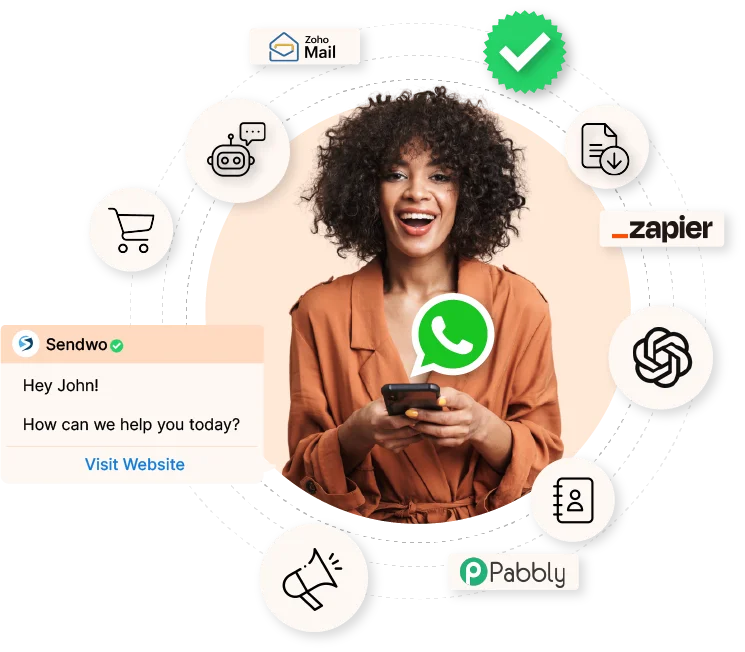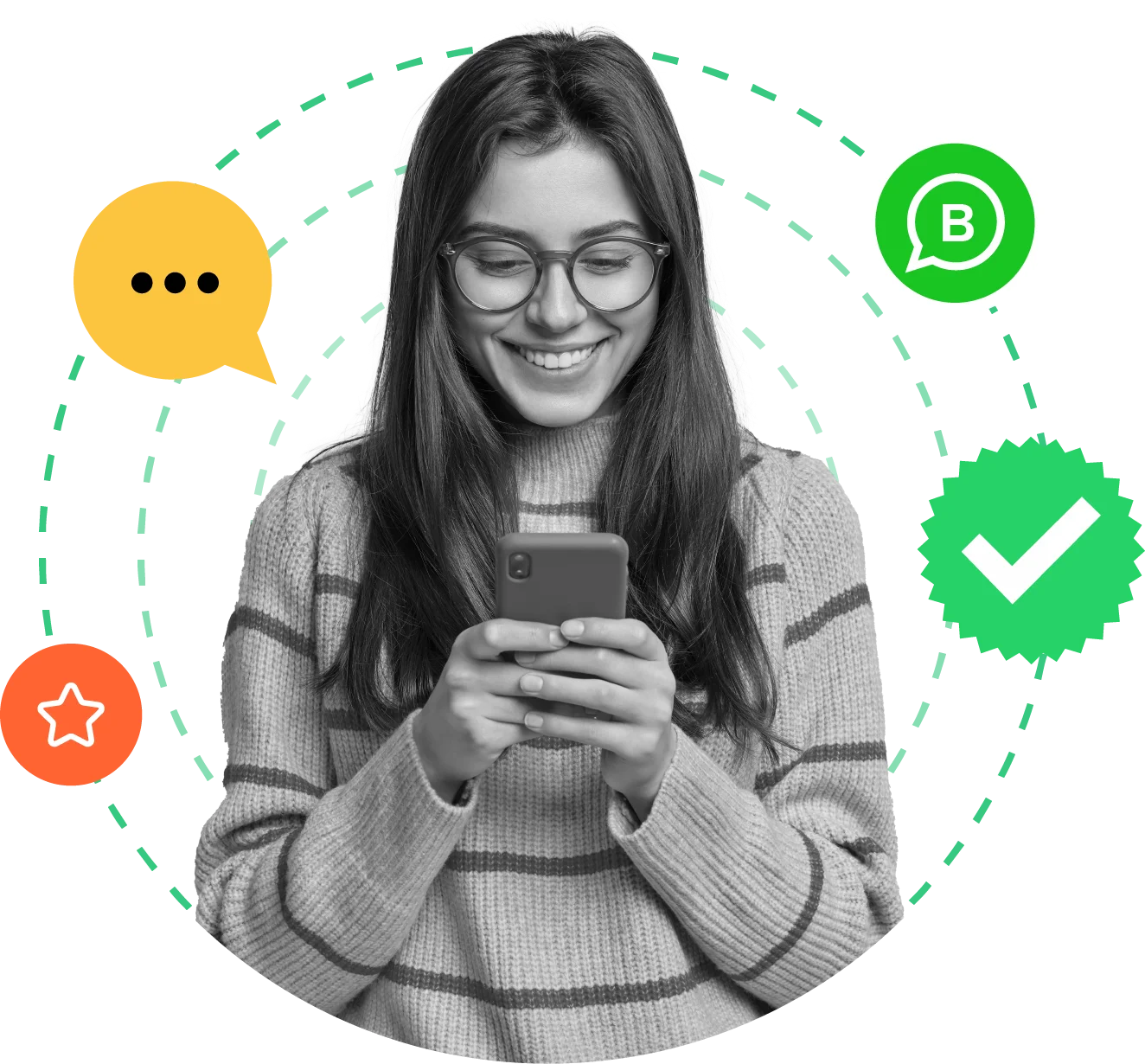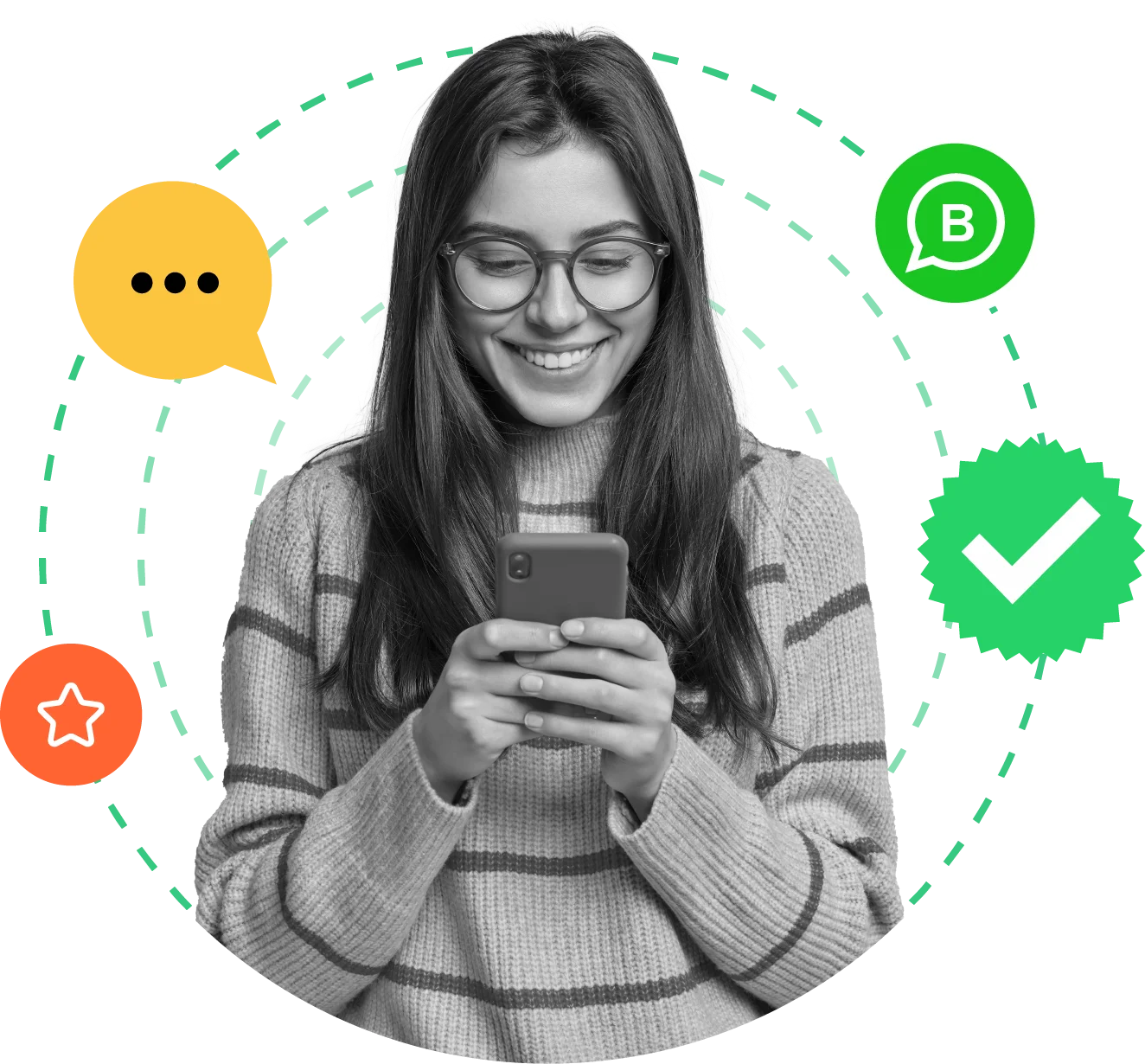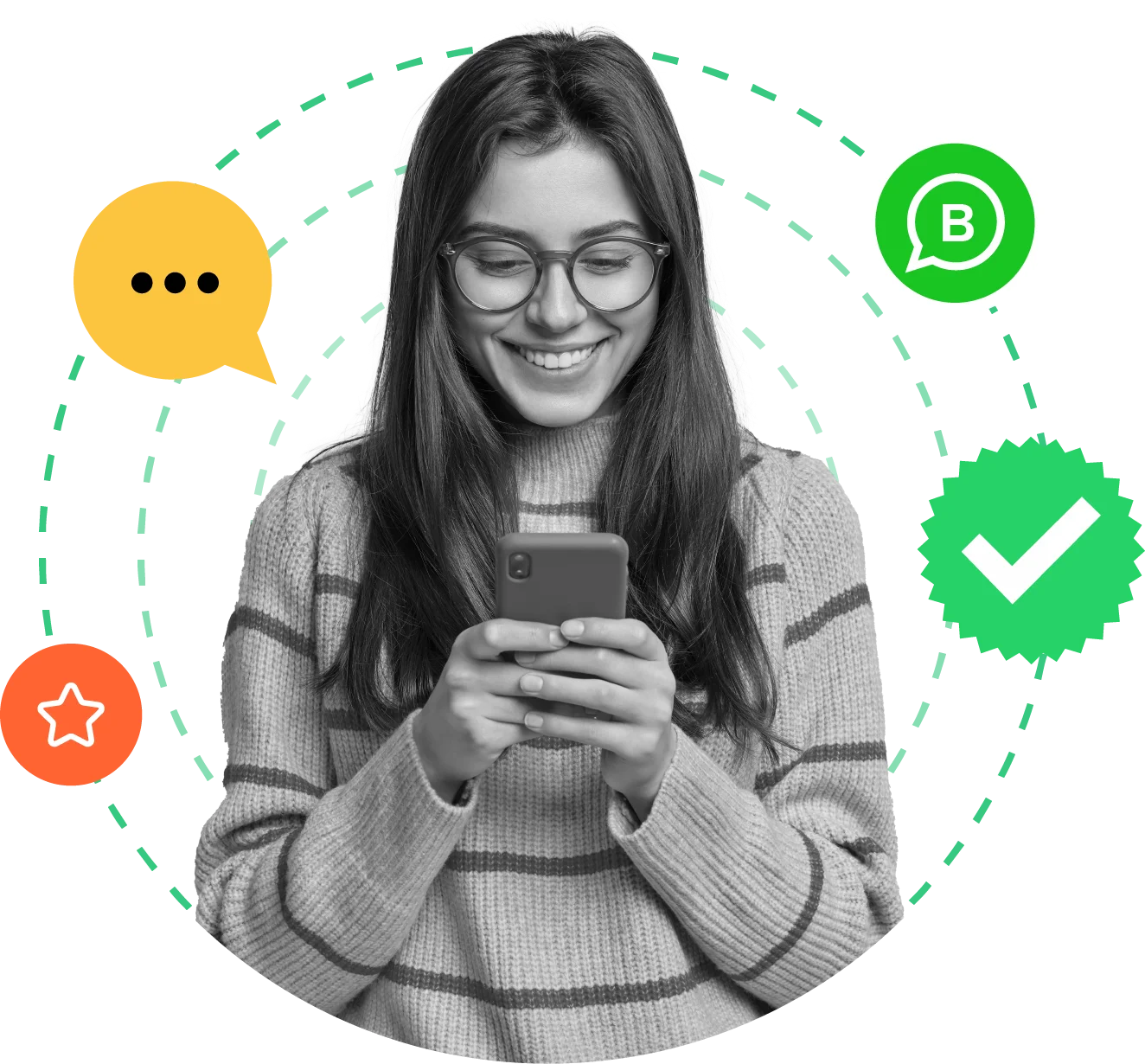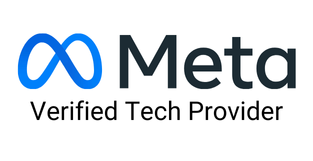Frequently Asked Questions
(?) How do I integrate my Shopify store with SendWo using WhatsApp Webhook Workflow?
To integrate your Shopify store with SendWo, first create a Message Template in SendWo. Then, go to your Shopify admin page, navigate to settings, and select notifications. Create a new webhook, choose Order Creation as the event, and keep the format as JSON. Paste the Webhook Callback URL from SendWo into the URL section and send a test notification. Finally, go back to SendWo, click the Webhook response button, set up your Webhook Response Mapping, and save the webhook.
(?) What types of order notifications can I send with this integration?
With SendWo, you can send various order notifications via WhatsApp, including cash-on-delivery (COD) and prepaid order alerts. This ensures your customers receive timely updates about their purchases.
(?) How does this integration improve customer satisfaction?
By integrating SendWo with your Shopify store, customers receive real-time WhatsApp notifications with details such as order size, color, quantity, and delivery date. This immediate and detailed communication keeps customers informed and satisfied with their purchase experience.
(?) What should I do if the order data is not captured correctly in SendWo?
If the order data is not captured correctly, ensure that the Webhook Callback URL is correctly pasted in the Shopify settings and that the webhook is active. Verify the steps by sending a test notification from Shopify and capturing the response in SendWo. If issues persist, check your Webhook Response Mapping and Data Formatter settings, and consult the SendWo “WhatsApp Webhook Workflow” page for troubleshooting tips.