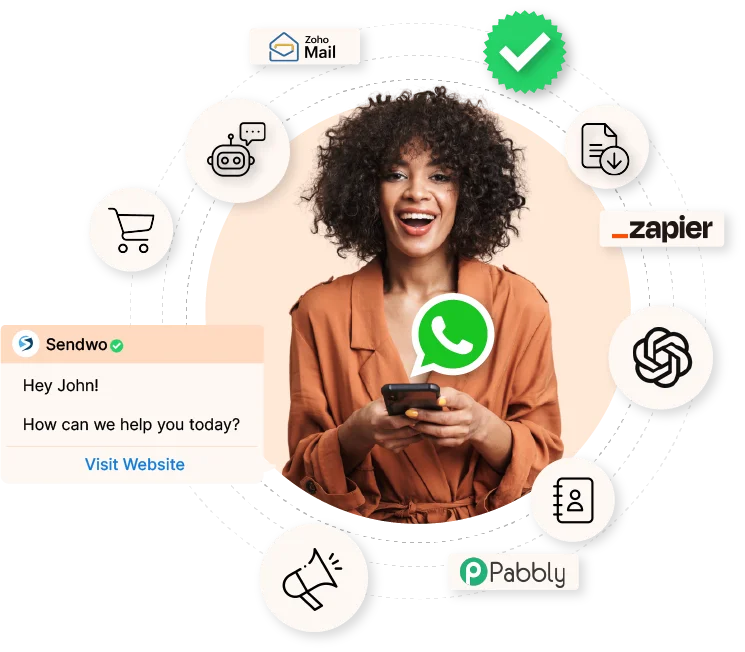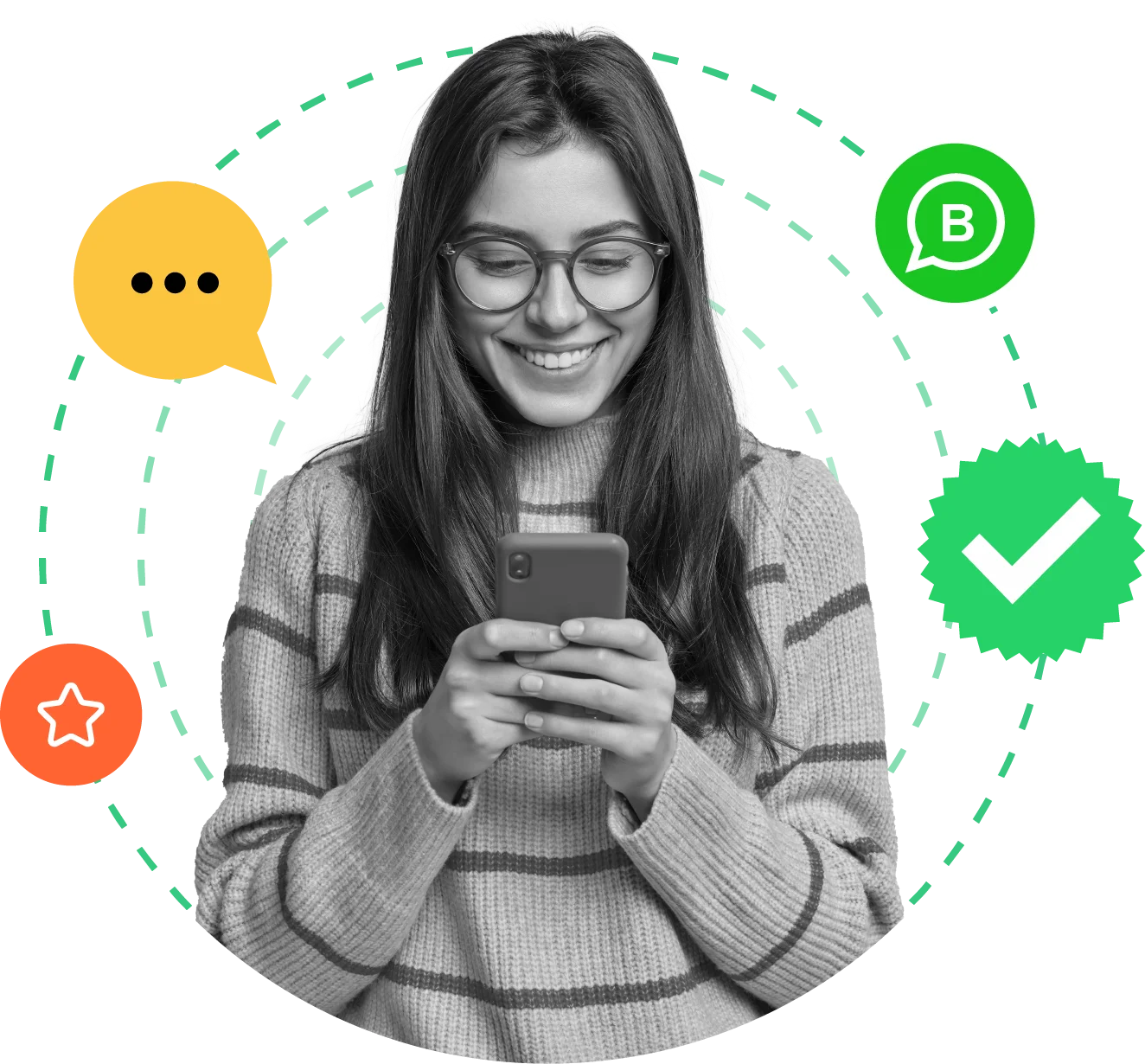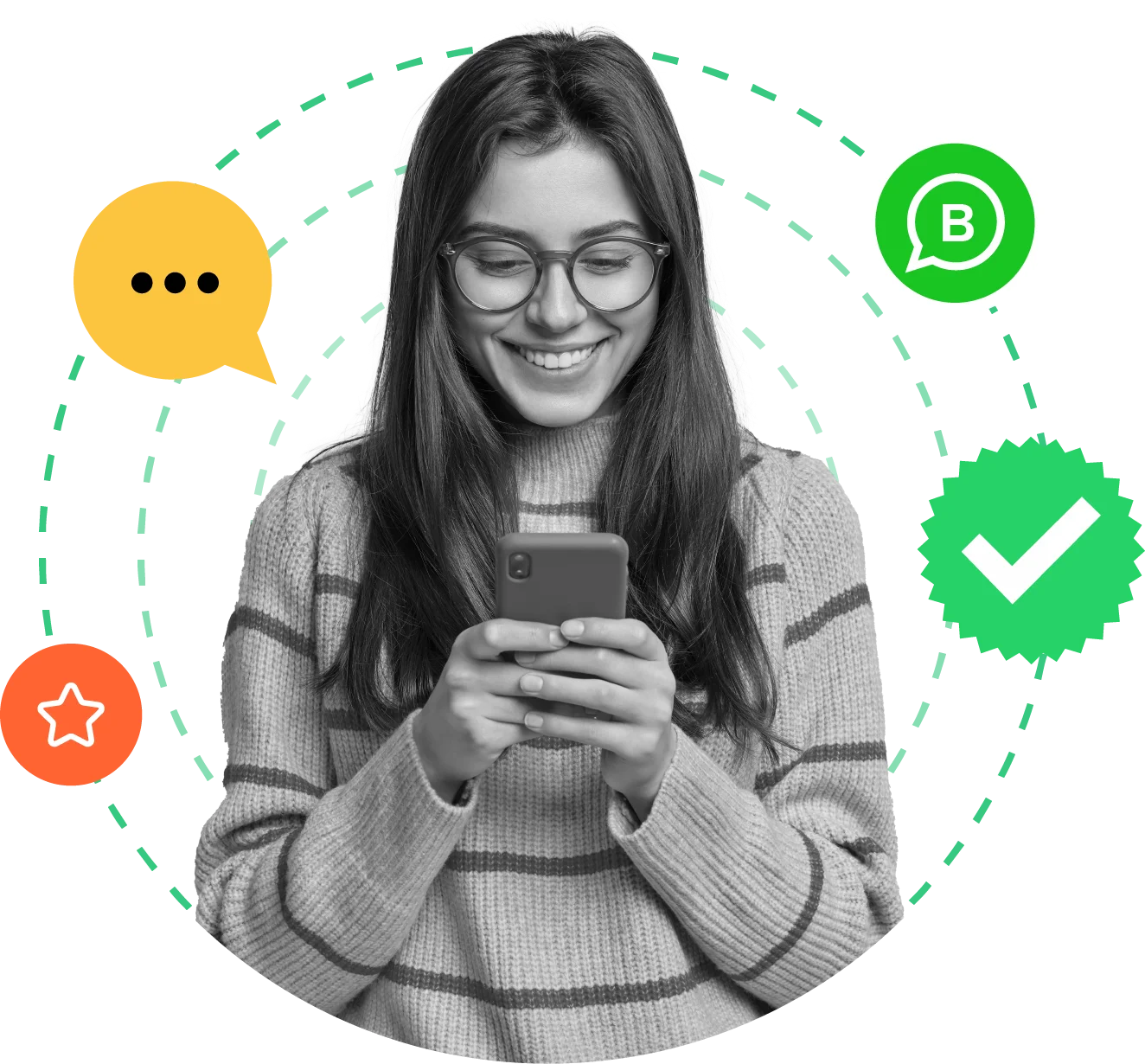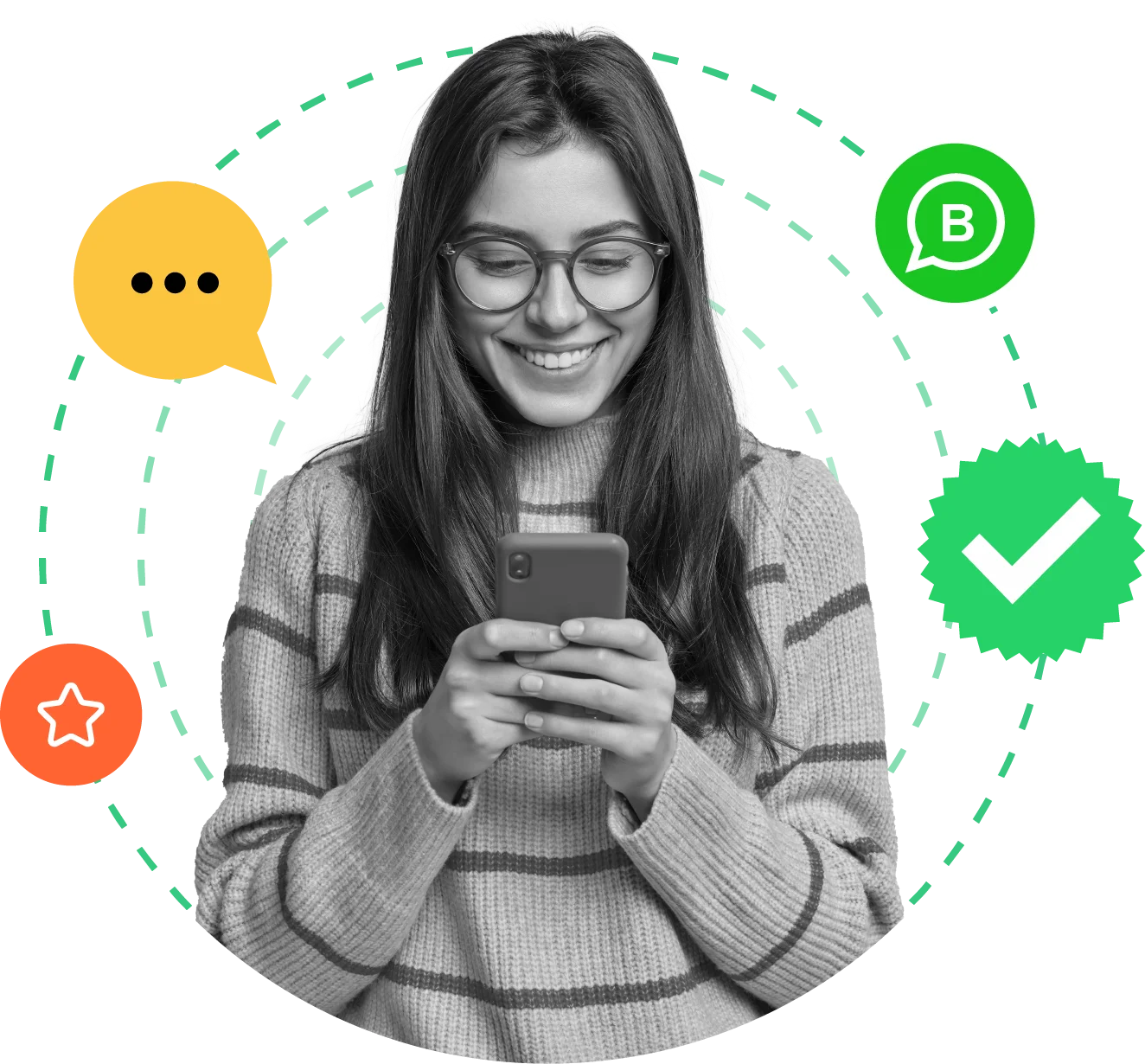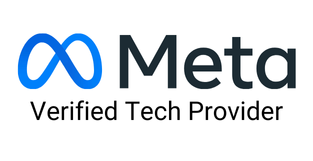Frequently Asked Questions
(?) How do I integrate WooCommerce with SendWo using WhatsApp Webhook Workflow?
To integrate WooCommerce with SendWo via WhatsApp Webhook Workflow, first create a Message Template in SendWo. Then, go to your WooCommerce settings, navigate to the "Advanced" option, and select "Webhooks". Add a new webhook, set it to active, select a topic, and paste the Webhook Callback URL from SendWo. Save the webhook and capture the response in SendWo.
(?) What types of order notifications can I send using this integration?
You can send various order notifications, including cash-on-delivery (COD) and prepaid order alerts, through WhatsApp using this integration. More notification features are planned for future updates, allowing for even more customization and functionality.
(?) What are the benefits of using WhatsApp Webhook Workflow in WooCommerce?
Using WhatsApp Webhook Workflow in WooCommerce simplifies order and payment management, saving time for both you and your customers. It automates the notification process, ensuring timely updates and reducing manual workload, which enhances overall efficiency and customer satisfaction.
(?) What should I do if the order data is not captured correctly in SendWo?
If the order data is not captured correctly, ensure that the Webhook Callback URL is correctly pasted in the WooCommerce settings and that the webhook is active. Verify the steps by ordering something from your WooCommerce store and then capturing the webhook response in SendWo. If issues persist, check your Webhook Response Mapping and Data Formatter settings, and consult the SendWo “WhatsApp Webhook Workflow” page for troubleshooting tips.