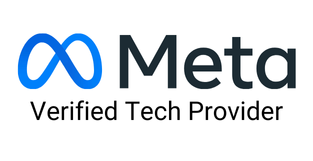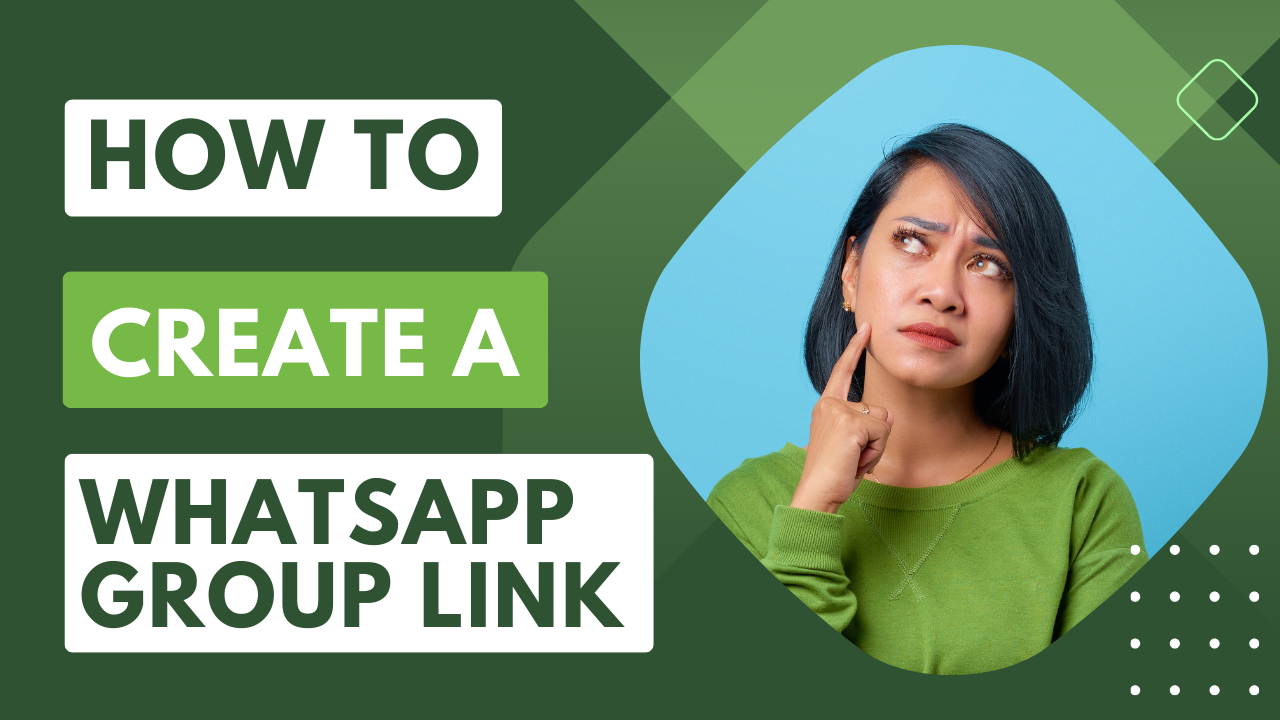
In today's digital era, WhatsApp has simplified the way families, businesses, and communities can connect to share their thoughts and information. Collaborative discussions among multiple individuals can be easily done through the group chat feature of WhatsApp.
However, manually adding each contact to your device for them to join your WhatsApp group can be a cumbersome task. But how to create a WhatsApp group link?
To resolve the same, in this article, we'll introduce you to the feature of WhatsApp group invite link. The WhatsApp invite link, exclusively created by the group admin, can be shared with anyone who has WhatsApp installed, simplifying group invitations.
This feature of invite benefits both individual and business levels by streamlining marketing, promotion, networking, customer support, and guest invitations and planning.
Follow through to find out how to create a WhatsApp group link through different devices.
To generate the WhatsApp Group Link on your PC, follow these steps.
Step 1: Log in to your WhatsApp account using the WhatsApp Web feature.
For this, visit web.whatsapp.com on your computer. Scan the QR code visible on the screen through your mobile to log in.
Step 2: After you log in to your account, scroll through your chats and open the WhatsApp group you wish to create the link or You can create a new group through Menu.
Step 3: Once you open the group chat, click on the Group Name.
Step 4: You will find options such as Overview, Participants, Media, Files, Links, etc. Tap and select Participants.
Step 5: Select Invite to group via link option present below Add Participants.
Step 6: Now, copy the link visible on the screen to your clipboard and share it via different platforms to invite people to join.
Now, anyone who clicks on the link will directly be added to your WhatsApp Group.
Using an iPhone to create and share WhatsApp group invites is comparatively easier. All you need to do is to follow these simple steps.
Step 1: Open the WhatsApp application on your iPhone.
Step 2: Choose the group you wish to create the invite link for and open the group chat.
Step 3: Click on the Group Name and scroll down to Participants.
Step 4: If you are the admin of the group, you'll find the option of Invite to Group via Link. Tap on it.
Step 5: A new page will appear with the link below the group name, along with options such as
Step 6: Select your desired option from the send, share, and copy link and QR code to share the invite link through various platforms.
If you want to reset the link, you can click on the reset link, and this will generate a new link, making the previous link nonfunctional.
Android users can benefit from creating the invite link by following these steps.
Step 1: Open the WhatsApp application on your Android device.
Step 2: Choose or create the group you wish to share the group invite link.
Step 3: Tap on the Group Name to open the group information page and scroll down to Participants.
Step 4: If you are the admin of the group, you'll find the option of Invite to Group via Link. Tap on it.
Step 5: A new page will appear with the link below the group name, along with options such as
Step 6: Select your desired option from the send, share, and copy link and QR code to share the invite link through various platforms.
You can also click on the link, and it will provide you with different ways to share it by copying it directly.
Group links have simplified access to WhatsApp group chats and information, enabling users to effortlessly create and invite others to join their groups via a shared link. This feature also allows individuals to join various groups without the need to add new contacts to their devices.
If you are an admin, you can also set the link's permission using WhatsApp privacy settings, like the number of users after which a link expires, mandatory permission of an admin for new members to join, etc.
There is one more feature termed the "Revoke link," which we have discussed in the upcoming section.
Revoking a WhatsApp group link refers to making the group link invalid so that no new member can join. To revoke the group invite link,
These simple steps will protect your group from anonymous spamming and random people joining your group.
Having a WhatsApp group is equally beneficial for individuals as well as businesses and community managers. As individuals, if you are in your college study group or various office groups, it helps you get updated information and vice-versa. Because communicating the same information to multiple people individually can be daunting.
Similarly, if you are an admin of a business or community manager to a certain discussion, it’s easier to monitor and manage both information and people via a group. What’s better than the most common text message platform- WhatsApp?
We have covered all the steps for creating a WhatsApp group link and joining people on the group across all the major operating systems. Create groups and enjoy connecting with your peers.
If you have a business and need to send bulk messages regularly or do WhatsApp marketing, Sendwo has some brilliant solutions for you. Check out our features and choose the right option for your business.
Sign up on Sendwo API-based WhatsApp marketing software to leverage WhatsApp automation