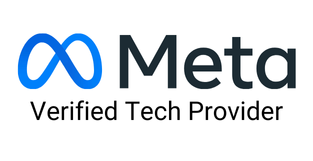WhatsApp has grown into a trusted platform for entrepreneurs and business owners. It is a superb platform that allows entrepreneurs to connect with their customers, resolve their queries and complaints, and create brand awareness. Customers always expect instant replies from businesses, so knowing how to set auto reply in WhatsApp is essential.
Not sure how to do it? Worry not! We are here to guide you on how to set auto reply in WhatsApp and make your job so much easier.
Building a customer base and ensuring customer satisfaction is essential for a company. This is when the WhatsApp auto-reply feature will come to your aid. That is why you must know how to set auto reply in WhatsApp.
This feature allows you to set automated replies on your WhatsApp Business Account. You can use it to set timings for business hours, and you can place an automated reply for your customers whenever they have a query.
✪ This ensures a pleasant customer experience and helps build brand credibility in the long haul. Therefore, you must know how to set auto reply in WhatsApp.
Note: You can only use the auto-reply feature if you have a WhatsApp Business Account. This feature is not available for your personal WhatsApp account.
➡The WhatsApp Business auto-reply features are also known as ‘away messages.’
Here we will guide you on how to set auto reply in WhatsApp:




After this process is done, then you are sorted! Now you know how to set auto reply in WhatsApp, and it is pretty easy and fuss-free.
Customer queries and complaints can come knocking at any time. As an entrepreneur, it might not always be possible for you to reply at all times, especially when you are on vacation, at off-office hours, or during any emergency. This is where auto-replies will be your savior to assure them that you will be back shortly to resolve the issues they are facing. That is why you must know how to set auto reply in WhatsApp. Here are some examples of Auto replies that you can set for your WhatsApp Business Account:

In case of complaints, you can get some idea from the given message:

2. For Long Breaks: When you are on a break because of a vacation or any emergency, then you should set a message clearly stating it along with the date of your availability. Here is an example: “Thanks for getting in touch. We are currently on a break [vacation/personal emergency], but we will be back in action on [date]. Thank you for your patience. In case of any more queries, please leave a message, and we will get back on [date].
3. Auto-messages for purchases: You can get back to your customers with a thank-you message post their purchase from your business. Here is an example:

There is no need to sweat anymore if you want to know how to set auto reply in WhatsApp. These examples will surely give you an idea!
When you are looking for how to set auto reply in WhatsApp, here are also some tips you should remember:
Everything comes with its share of pros and cons. If you want to know how to set auto reply in WhatsApp, then you should know its pros and cons.
➡It is an effective feature that will ensure that you are always present for your customers.
➡If you are a small business owner with a lower volume of inquiries, then this feature gives you a start to ensure a good customer experience.
➡You can manage customer inquiries even during out-of-office hours.
➡You can only send the same auto-response template to all customers, and there is no room for customization.
➡The auto-reply messages will be sent only during certain time frames as per your settings.
➡You must ensure a stable internet connection for sending the auto-replies.
➡You cannot update or store the contact profiles in CRM.
No matter the pros and cons, the auto-reply feature in WhatsApp is always a baby step to ensure and enhance customer experience. We hope you found our blog on how to set auto reply in WhatsApp helpful. All the best!