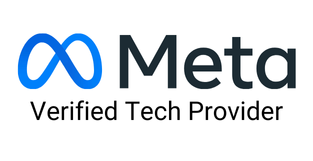Whatsapp is one of the most popular applications that millions use daily to communicate with others. It is quick, easy, and convenient. And it is fun to use as well! Did you know you can now use cool, unique fonts to amp up your texting game? In this blog, we guide you on how to change font style in WhatsApp so that you can use trendy fonts that will make your texts stand out.

There are still so many WhatsApp features that we are unaware of. And, among those lesser-known features, how to change the font style in WhatsApp is the most interesting. It can make your conversations much more fun and exciting. WhatsApp offers four inbuilt font styles that you can surely include while chatting. These font styles are:
Not only can these features up your chatting game, but they can also help you express yourself better. They can change the tone of texts and help you reach out and communicate with your peers better. These features can also make your messages more personalized while typing digital greetings, letters, and invitations for your near and dear ones. They also add a touch of aesthetics along with amiability to your text messages.
If you are wondering how to change font style in WhatsApp, then worry not. It is super easy! We will guide you with the methods so that you can conveniently change the font style and let the important points of your message stand out.
Put an asterisk (*) sign on both ends of your message when you want to make the font bold. Example: *Good Morning*. Result: Good Morning.
Put an underscore (_) sign on both ends of your message when you want to italicize the font. Example: _Good Morning_. Result: Good Morning.
Put the tilde (~) sign on both ends of your message to create a strikethrough text. For example ~Good Morning~. Result: Good Morning.
Put the backtick (`) symbol three times on either end of your message to format it into a monospace text. For example: ”’Good Morning”’ Result: Good Morning.
While these are some methods on how to change font style in WhatsApp, they are only some ways of single formatting. Did you know you can also use a combination of styles to create mixed formatting of your texts? We will tell you how:

The monospace format cannot be mixed with any other style of formatting.
Now that you know how to change font style in WhatsApp using the inbuilt formatting methods, you can try them out!
While these methods can help you create different text formats on WhatsApp, there are some other simple ways to get good results. You can make quick edits with the shortcut options on WhatsApp. For this, you will have to type the message in the chat bar and then long-press to select the message that you want to format. Once the text is selected, you can see the list of options like “Bold,” “Italic,” etc., appearing on the toolbar. Now, you can select the feature and make the desired changes to the font. This is a quick and easy method how to change font style in WhatsApp.
Now that you know how to change font style in WhatsApp, using the inbuilt WhatsApp fonts can be fun and exciting. They can help you highlight certain parts of your messages and also convey the tone of your texts to a certain extent. However, inbuilt WhatsApp formats do not allow you to change the color of your texts or allow a vast range of font styles like Microsoft Word.
Should you use third-party apps to format the fonts on WhatsApp? While many people use third-party apps to improve the format and style of their texts, it is still better to avoid them. Your WhatsApp account contains personal information, and third-party apps can misuse this information if they gain access to them. That is why using the inbuilt WhatsApp font styles is always better.
While changing the font size on WhatsApp won’t reflect while sending or receiving texts, it is always a plus to know it. This will help you adjust the font size of your WhatsApp according to your comfort. The process is very easy as well!
WhatsApp is always updating its features to stay relevant and exciting to millions of users. Knowing how to change font style in WhatsApp will surely amp up your texting game and help you communicate better. Happy Texting!