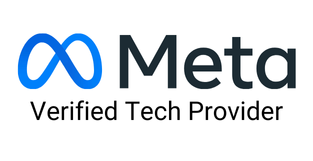WhatsApp has grown to be an established platform for both personal and professional conversations. Creating a room for all types of communication, including audio messages, text messages, audio calls, and video calls, WhatsApp offers various methods for sharing different forms of media as well.
However, sending PDFs on WhatsApp can sometimes become challenging due to several factors. At times, the application might reject files, or perhaps users can't seem to locate the files in their devices that they want to transfer to other mobile devices. Whichever the circumstance might be, this blog lists step-by-step instructions on how to send PDF in WhatsApp effectively.
Let's dive in!
Irrespective of the type of file you wish to send; a compressed PDF, an image, or any other supported file; on WhatsApp, the process is quite simple and easy to follow. Below is a step-by-step process to send a PDF via WhatsApp on iPhone, Android, and PC/Web.
Here are the steps for how to send PDF in WhatsApp on an iPhone:
Now, let's understand how to send PDF in WhatsApp on Android:

If you're using WhatsApp web, then here are the steps for how to send PDF in WhatsApp on a PC:
Step 1: Open the WhatsApp app and chat page where you want to share a PDF file.
Step 2: Tap on the plus icon at the bottom left corner of the conversation. This will show you all the file-sharing options.

Step 3: Next, choose the Document option.

Step 4: Select the desired PDF and click the send icon at the lower right corner of the window. This will send your PDF to the designated contact or group.

However, it is important that you connect your desktop/PC or laptop to your mobile WhatsApp. This is a mandate before sending a PDF via WhatsApp on the web or a computer.
To connect the devices, open WhatsApp Web or your desktop WhatsApp. A QR code will appear on the screen. Open your mobile WhatsApp. Go to the 'Settings' option. Choose 'Linked Devices' from the option. Next, click 'Link a Device'. Point the mobile camera on the screen and scan the QR code on the computer screen. This will connect your mobile WhatsApp to your web WhatsApp.
If you don't know about it, WhatsApp Business steals the show for a myriad of reasons. Unlike the regular WhatsApp, WhatsApp Business allows businesses to send multiple messages to multiple recipients simultaneously. What's more, is that it is completely free to use for basic messaging needs.
If you are a business and want to send PDFs to your customers via WhatsApp, you must have a WhatsApp Business account first. Once you set that up, follow the steps below to send PDF files.
Although you can use the free version of WhatsApp Business to send PDFs to your customers, but in a limited manner. If you want to send PDFs through bulk messaging without getting banned, you will have to get your hands on the WhatsApp Business API extended by Meta.
Getting a WhatsApp Business API helps your business marketing strategies shine like none other. You can send unlimited PDF files, texts, and documents to an unlimited number of customers. However, it costs quite more for every message you send. That’s where you can use the unofficial WhatsApp Business API provided by Sendwo.
Sign up on Sendwo API-based WhatsApp marketing software to send PDFs on WhatsApp in bulk.
Meta has certain restrictions with regard to the use of unofficial WhatsApp Business API and might ban your business number in case they detect excessive use. To avoid such disruptions to your business, it is always advisable to get the official WhatsApp Business API.

Sendwo is the only application in the market that supports both official and unofficial WhatsApp Business API.
Now, integrating the WhatsApp Business API can undoubtedly be a technical challenge for lots of businesses that have just started/are small. Or, there are lots of businesses that have not got their hands on a WhatsApp Business account yet.
Under such circumstances, Sendwo is here to assist. Our team of technical experts can guide you throughout the integration process, thereby ensuring a smooth transition to WhatsApp Business with the accurate API functionality.
Furthermore, if you are a business and have already got the API, you must be aware that you will need an interface or dashboard to make the most of it. This is where Sendwo enters the picture again. We provide a user-friendly dashboard that does nothing but simplify your WhatsApp Business operations smoothly.
Once you get your API registered, here's how to send PDF in the easiest way possible.
WhatsApp Business is a robust platform for businesses to offer seamless customer communication. However, to harness the advantages and capabilities and stay within the guidelines of Meta, it is imperative to consider the official WhatsApp Business API and leverage the expertise of Sendwo to avoid potential pitfalls.
Use official WhatsApp Business API With SENDWO to send PDFs in bulk
For any support on setting up the API, you can directly contact Sendwo support over live website chat or contact us page.
You have two options to choose from: either the official API or the unofficial WhatsApp Business API.
Our Recommendation: Use a mix of both to reduce your net WhatsApp marketing budget.
WhatsApp is one of the most preferred and the most terrific ways to exchange PDF files within seconds while maintaining the excellent standard of the text and visuals. We hope this blog pretty much sums up all the essential steps to send a PDF file via WhatsApp effectively. Not to forget, if you want extra security, you can enable the fingerprint feature in WhatsApp. This will protect your folders and files and you can rest assured that no one using your smartphone can share them via WhatsApp.
No, the recipient's mobile device should have a PDF reader. The mobile device will fail to view and access the PDF file without one. However, there is no need to install any reader on a PC.
Yes, you can choose to send a PDF to 5 contacts at once, irrespective of what device you are using (mobile WhatsApp or web WhatsApp).
There might be a number of reasons why you are unable to transfer a PDF file on WhatsApp. Some include,
- Your PDF document is corrupt.
- Your WhatsApp is outdated. You have not updated it to the latest version.
- You crossed the file size limit.
- The PDF you are sharing might contain sensitive information or copyright information. WhatsApp enforces strict privacy policy to prevent copyright violations.
You can have a preview of the first page of your PDF on WhatsApp mobile app. However, you cannot have a preview of the file while sharing it through the WhatsApp web.